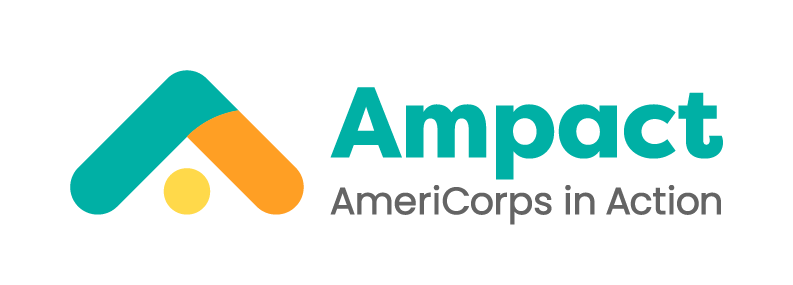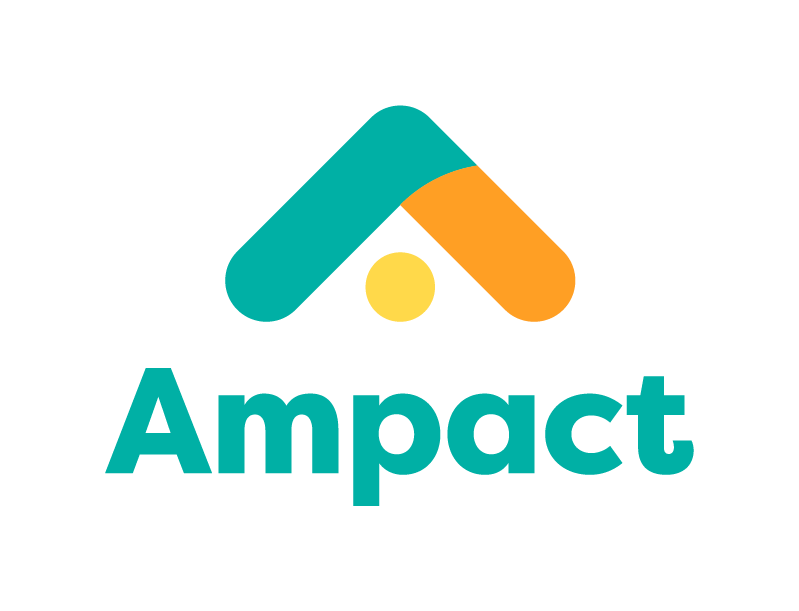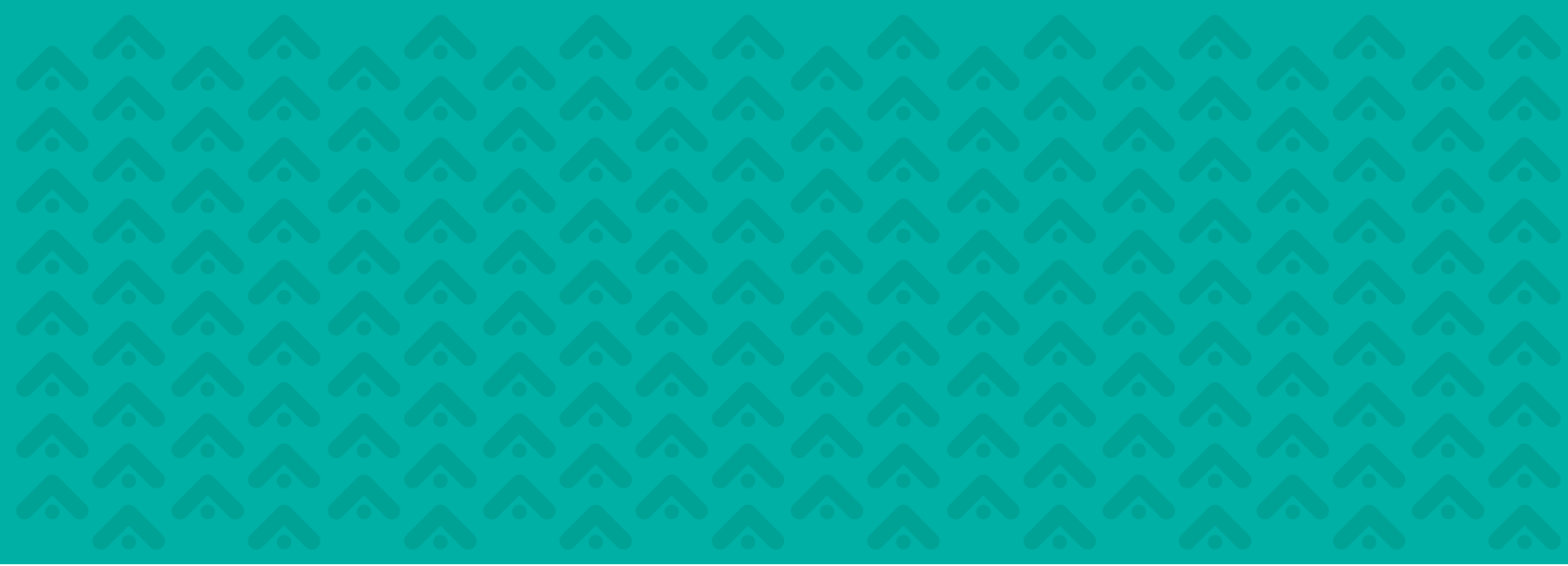
Navigating Your Online Paperwork
Navigating this Guide
Below are some tips for navigating the online paperwork system.
1 - Completing Your Profile
You must use your legal name in the first, middle, and last name fields. List all names you may have used in the field “All Maiden, Alias, or Former Names.” If you do not have any former names, enter “n/a”. It is also important to have current contact information entered here. The information listed in your profile will be populated into your pre-service paperwork tasks.
Your Person ID number is listed on the top of your profile. This number will be used for your welcome session registration task (if applicable). To return to your profile and view this number at any time, click on View Profile in the upper right corner of the screen.
Please note: information entered into your profile is not sent over to your program until all tasks have been completed.
Forgot your password? Use the ‘Reset password’ link on the paperwork login page. Please make sure that you have your pop-up blocker disabled and check your email’s spam/junk mail folder.
2 - Tracking Task Completion
Complete your paperwork packet by clicking on and following the instructions for each task on the left side of the page. Some tasks will ask for you to enter information. Any field highlighted in yellow is required. Mark each task as complete by checking the signature box and clicking the submit button at the bottom of each form. For example:
Some tasks do not require a signature but will instead require a confirmation that you have completed the task:
A red error message may appear if a field is missing or contains an error. Read the error message and follow its instructions. Once a task is completed, it will move to the completed tasks list at the bottom of the left-hand side of the page. Please note that the order of the task list may change, but the tasks will remain the same.
The task progress bar is visible at the top of the page. This progress bar indicates how many tasks have been completed and how many tasks still need to be completed to finish your paperwork.
3 - Frequently Asked Questions
-
The maximum file size is 5MB so your file may be larger than that. You can try changing the resolution, compressing the file, or converting the photo to a smaller size by emailing it to yourself. If you are still experiencing issues, please contact the compliance team at compliance.team@ampact.us. We can provide you with an encrypted email to send your ID.
If your file is smaller than 5MB but the complete button is not present, try refreshing the page.
-
To prove your AmeriCorps eligibility, you may need to provide certain documents. A list of acceptable documents can be found at ampact.us/documents.
About 10% of members will be asked to provide an eligibility document. If you don’t know where your items are, we recommend ordering a new one immediately as each state has different processing times.
-
Yes. AmeriCorps requires a very specific background check process. Regardless of previous background check history, all members are required to go through the specific AmeriCorps background check process.
-
Yes, your social security number is required and will be used to verify your identity.
-
You will have access to view the forms in this portal for up to 365 days. If you would like to print any forms for your records, there is a Print Form function available after you complete each form.
Please note that you will first have access to the forms in the Completed Tasks section, you will see the Print Form button at the top of the form.
-
Once a form is submitted, you will not have access to edit the information. If you notice something has been incorrectly entered in any of your paperwork forms, please contact or program manager/coach or email paperwork@ampact.us.
-
Your direct deposit and tax form information will be completed in the payroll system (UKG). You will receive access the week before your start date and will have two weeks to add/update your direct deposit and tax information.